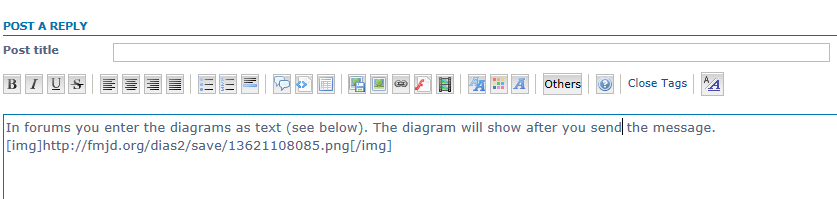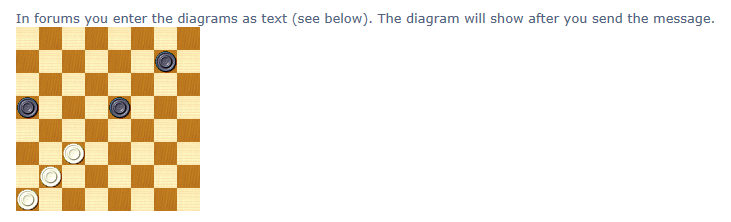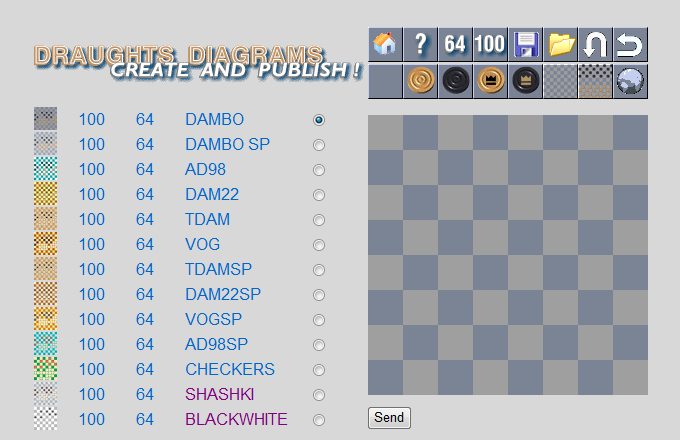
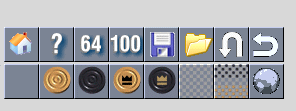
![]()
Click on the white checker (second icon on the toolbar's bottom row) and then start clicking on the dark squares inside the diagram - this places white checkers on them.
Experiment - click the same square a second time and then a third to see rotation of checkers; Also click on the black checker and then place it on the diagram, something like this:
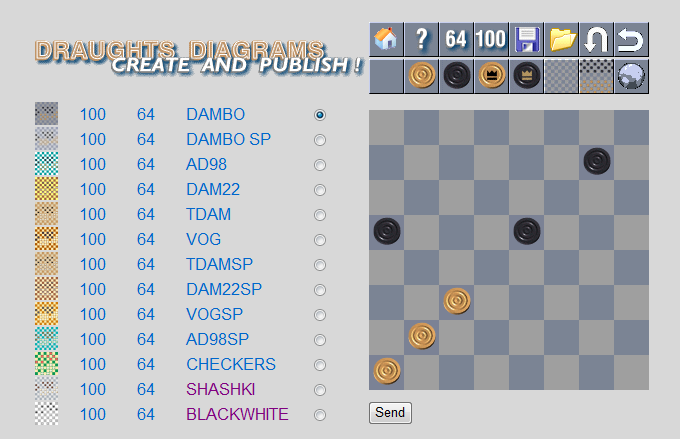
Click the hooked arrow icon at the top right corner - this flips the diagram horizontally, Jamaican style, with bottom corner on the right.
Click again to flip the diagram back.
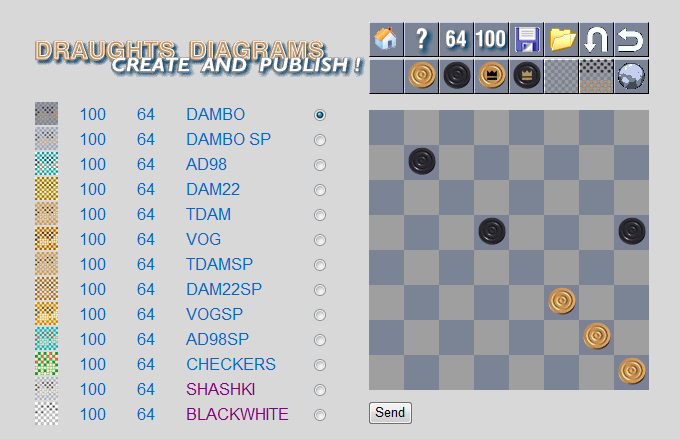
The vertical hooked arrow (number 7 in the top row) flips the diagram vertically.
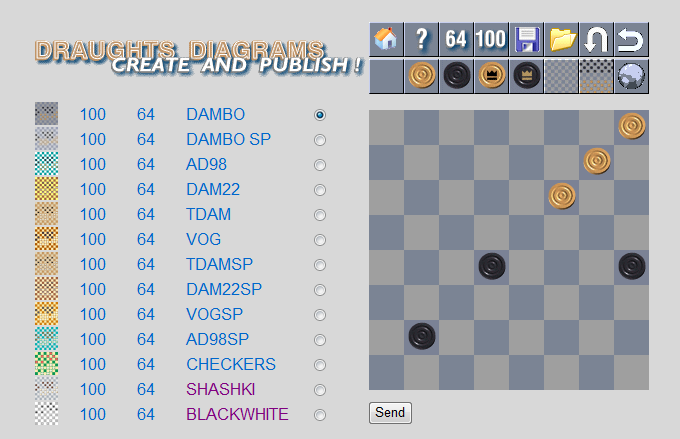
Experiment with other buttons - for example the Filled Board icon (position 7 on the bottom row) sets the starting position with 12 checkers each, while its neighbor (at 6) clears the board of checkers.
Click the Send button to enter the second screen.
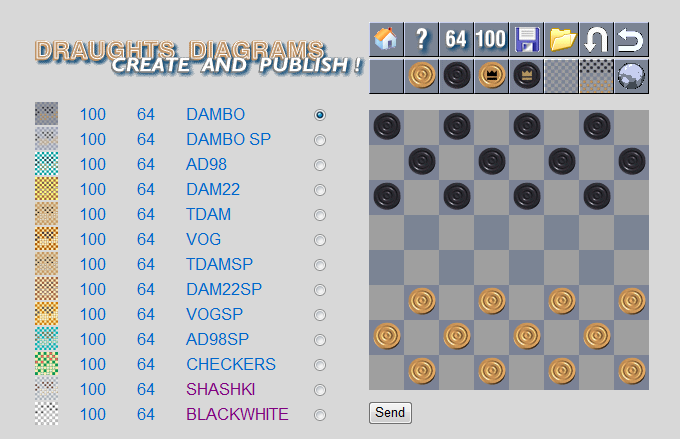
At this point your diagram already exists - but only temporary, it will disappear overnight.
Click on the "Save On Server" button - this will fuse the checkers with the board and save the diagram in a permanent location on the FMJD site.
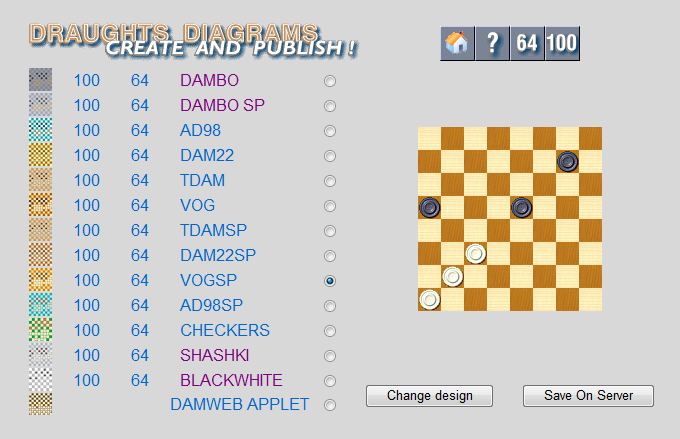
The third screen shows the final position and its address on the internet (the last line)
http://fmjd.org/dias2/save/13621108085.png
If you know a little bit of HTML or BB Code (used in Forums) you can utilize the pre-built code (you will see this next).
But in places like email all you need to do is right-click on the diagram and select Copy;
then inside your email right-click and select Paste - this will place you diagram without any coding at all!
You are done with making a diagram!
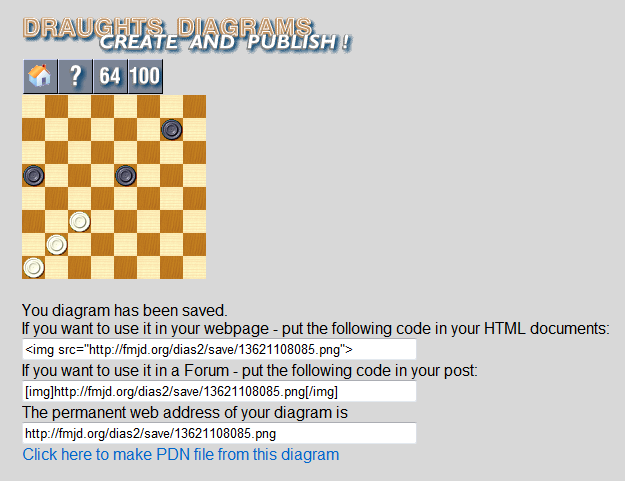
Forum usage sample
Copy the second line (it starts with [img]) into your post. There is no diagram yet.