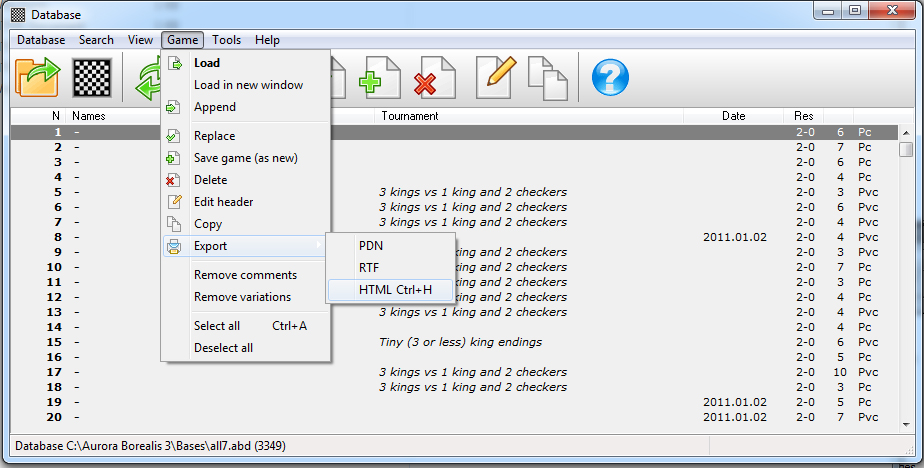Export to Animation
1. Go to Database window
2. Select one or more games (the Insert button adds or removes games)
3. Click Game / Export / Html
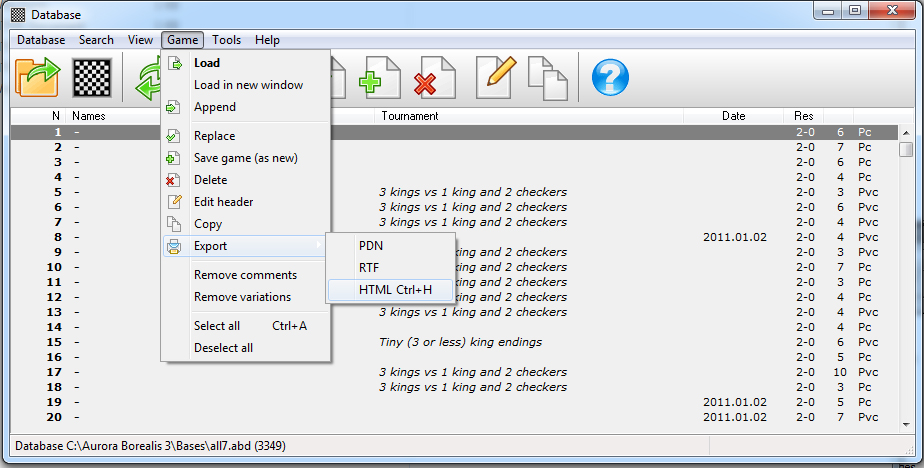
4 Give title (sample below says "test").
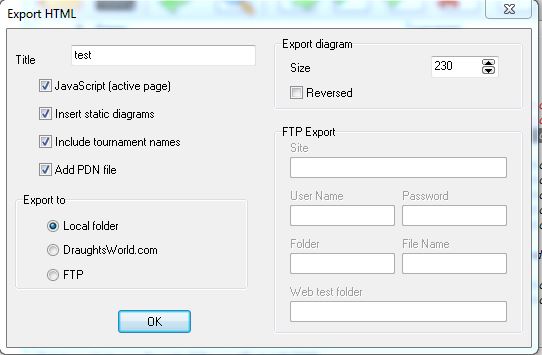
5. Click OK to save on Local folder.
6. Accept the suggested directory (in my case its C:\Aurora Borealis 3\Export\HTM) and give a file name, test.htm for example
7. Aurora will generate all required files and open your animation, something like this:
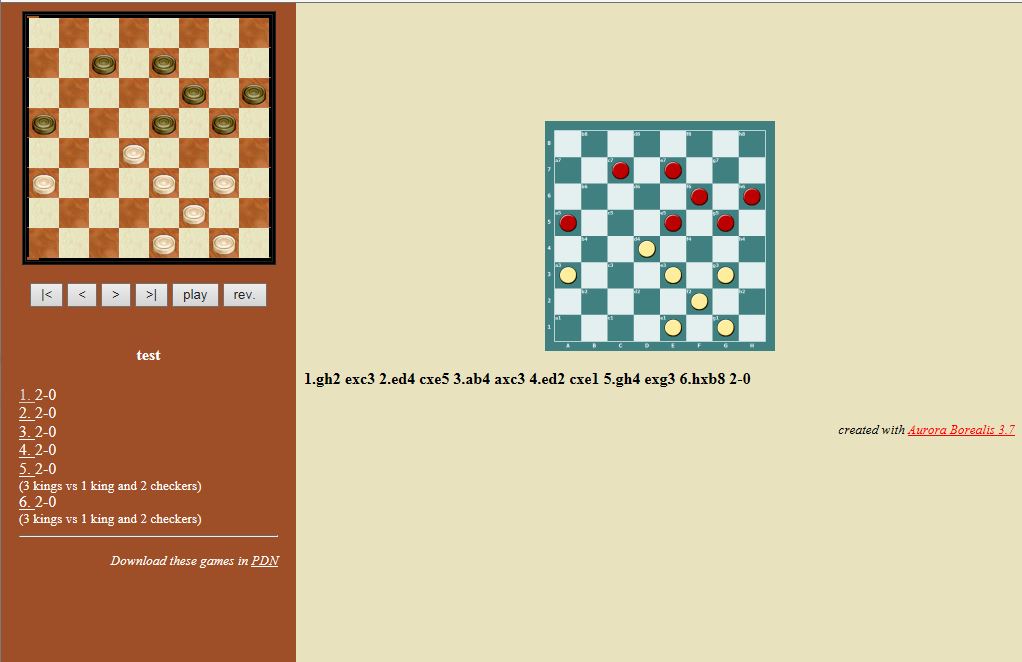
8. Close the animation but stay in the HTM directory. Examine its content. You will find your test.htm but also a directory test.files, it contains all the games.
If you ever need to upload the animation to a site you need to include both the htm and its directory.
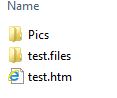
One more thing - your animation will not work unless it finds a Pics directory, it contains pictures of checkers and squares.
Be sure to upload the Pics directory to your site as well.